Welcome to Shirtsmockup.com Online Apparel PSD Mockup Shopping Store!
Nov 14, 2024 / By Nayan Ali / in Dress Shirt
In the fast-paced world of fashion and e-commerce, shirt mockups are a game changer. They allow designers and entrepreneurs to showcase their creative visions without costly production runs. But how do you effectively create a realistic t-shirt mockup that captures the essence of your design? This blog will walk you through a step-by-step Photoshop tutorial on creating a standout shirt mockup. From understanding its importance to customizing your designs, we have everything you need to know to get started!
In a digital-first world, visual content is king. A realistic t-shirt mockup allows brands to present their designs professionally across online platforms. This attracts potential customers and provides a clear vision of what the final product will look like.
A shirt mockup is a digital representation of shirts with your design applied to it. It acts as a visual prototype, allowing designers to see how their artwork will appear in real life. Before committing to print, designers use these mockups to evaluate design placement, color schemes, and overall aesthetics.
Ready to create a realistic shirt mockup in Photoshop? Follow this step-by-step tutorial to bring your designs to life.
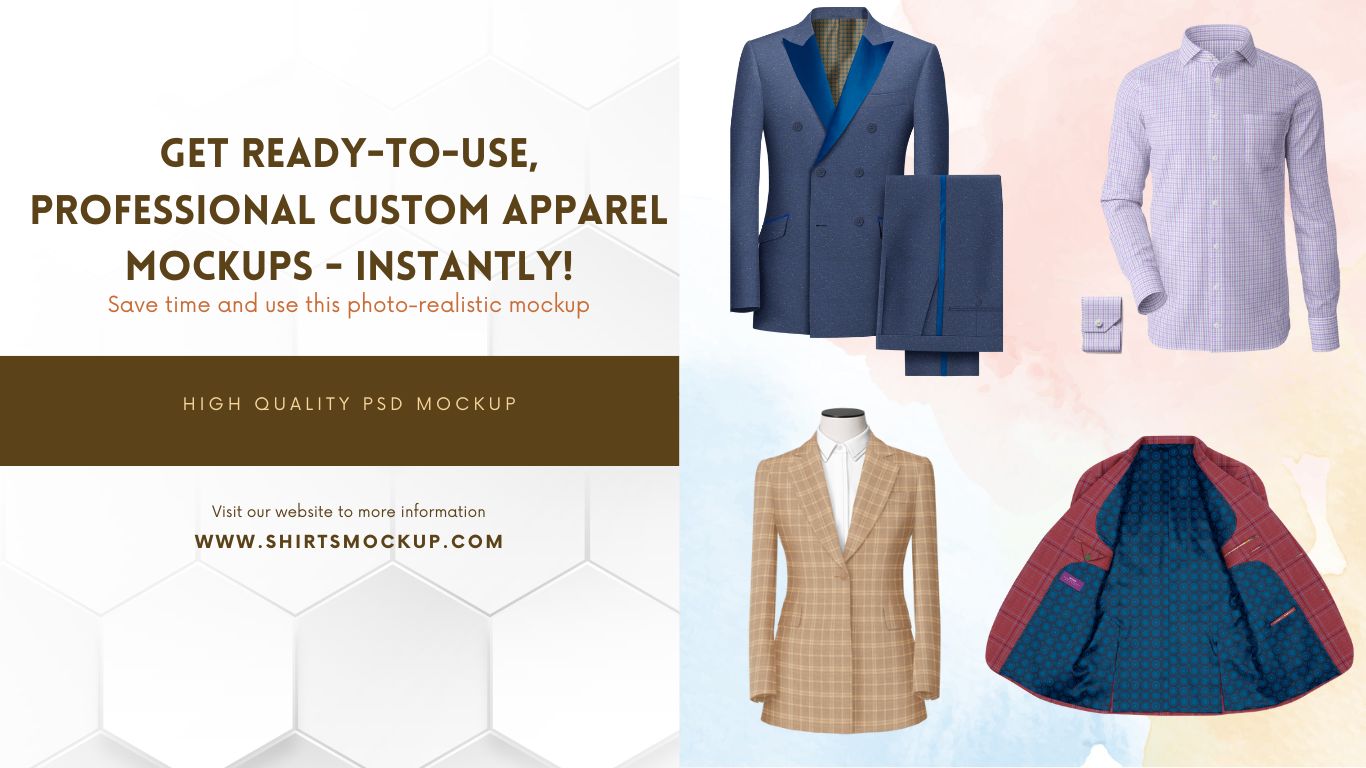
Begin by launching Adobe Photoshop on your computer. If you don't have it yet, download and install the app to get started. Once open, create a new PSD file to serve as your work canvas.
Find a high-quality blank shirt image online or use a photo of your shirt. The image should be clear and shadows-free to ensure the best results. Drag and drop this image into your PSD file in Photoshop.
Now, it's time to upload your t-shirt design. Drag the graphic file onto the t-shirt image. If working with a PNG, ensure it has a transparent background for seamless blending.
Utilize Photoshop's layer tools to blend your design with the t-shirt fabric. Change the blend mode to Multiply to help the design adhere naturally to the shirt's texture.
Apply a displacement map to enhance realism. This technique allows your design to conform to the folds and contours of the shirt, giving it a more authentic look. Navigate to Filter > Distort > Displace and select a pre-created displacement map.
Add shadows and highlights to your mockup to further enhance depth. Use the Brush tool with reduced opacity to subtly paint in these effects, making the design feel part of the shirt rather than just on top.
Take a moment to review your mockup. Make any necessary tweaks, such as adjusting the alignment or adding elements like tags or prints. Experiment with different colors to see what best complements your design.
Creating a mockup isn't a one-size-fits-all process. Different shirts and designs call for unique customization:
To truly grasp the power of mockups, seeing is believing. Before-and-after examples can highlight how a simple design transforms when integrated into a realistic t-shirt mockup.
Once your mockup is perfected, it's time to share it with the world. This will showcase your skills & attract potential buyers or clients.
Creating realistic t-shirt mockups in Photoshop is vital for designers aiming to leave a mark in the fashion and e-commerce sectors. By following the steps outlined in this tutorial, you can produce professional, engaging designs that resonate with your audience. Don't worry if you're new to Photoshop; with practice, you'll master these techniques in no time. And for those eager to refine their skills, consider watching video tutorials or joining online communities to further your expertise. Remember, each mockup is more than just a picture—it bridges your creativity and the real world. Happy designing!
Jun 16, 2025 by Nayan Ali
Mar 10, 2025 by Nayan Ali