Welcome to Shirtsmockup.com Online Apparel PSD Mockup Shopping Store!
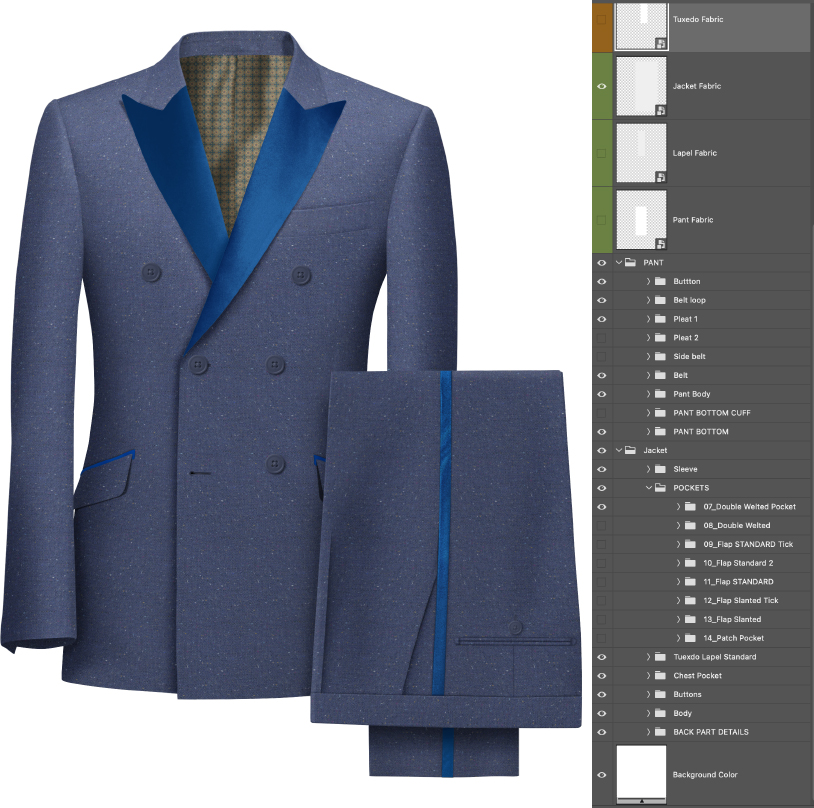
Experience sophistication and elegance with our 6-button Single-Breasted Tuxedo Mockup. This impeccably tailored piece features a timeless design, exuding refined style and authority. Customize your tuxedo to perfection with our comprehensive visual guide. Make a statement, not just with your tuxedo, but with your impeccable style.
Using a PSD template for tuxedo designs offers multiple advantages. It allows for precise customization, experimentation with colors and materials, and visualization of every detail. Additionally, it provides a professional presentation format, showcasing craftsmanship and saving time and resources. PSD templates are essential in modern digital garment design.

To use the Tuxedo Mockup for presenting designs to clients, follow these steps:
Remember, the better the mockup looks, the more likely your design will impress the client. Good luck!

The Tuxedo Mockup tool is valuable for presenting designs to clients, online stores, and web-related needs. These mockups showcase available designs for online clothing stores, enhancing engagement and boosting sales. It's also great for social media marketing, enabling brands to create eye-catching posts. For web developers, the mockup provides placeholders during development. The Tuxedo Mockup tool is a beneficial resource for various web-related requirements.
The Tuxedo Mockup tool can create impressive images of individual tuxedo components, like pants, jackets, and vests. By uploading the design, you can generate realistic representations with intricate details. It's perfect for showcasing fabric textures, patterns, and color options. Imagine silk-smooth tuxedo pants with a luxurious sheen or a tailored jacket with elegant cuts. These high-definition images elevate the perceived value of your product, making the Tuxedo Mockup tool invaluable for fashion ventures.

The Tuxedo Mockup tool is a must-have for fashion designers. It allows for generating high-resolution, realistic images of individual tuxedo pieces, enhancing visual appeal in the digital age. From showcasing fine details to empowering marketing efforts, this tool significantly impacts the fashion industry.
The Tuxedo Mockup tool is a game-changer in the fashion industry, elevating product showcasing to a new level. With lifelike, detailed images of tuxedo components, it fosters innovation, creativity, and sophistication in design presentation—a must-have for anyone in the fashion world looking to make their mark.
A PSD mockup is a prototype that allows designers to present their work in a realistic context. PSD stands for Photoshop Document, the default format Photoshop uses for saving data. These mockups often show clients how the finished product will look and function before the development begins. They help visualize the design, facilitate feedback, and make necessary adjustments before final production.
Smart layers in Photoshop allow one to realistically apply a design or pattern to a fabric. To use smart layers for fabric application, follow the steps below:
Open the PSD mockup file that contains the smart layer.
Find the "your design here" layer or the smart layer.
Double-click on the thumbnail of the smart layer. This will open a new document.
Paste or create your design into this new document.
Once done, save and close the document.
Return to the original PSD file. You will notice that your design has been applied to the fabric, maintaining the texture and lighting effects of the mockup.
Remember, you might need to adjust the scale or orientation of your design to make it fit correctly on the fabric.
The Pattern Overlay option in Photoshop adds a pattern to a particular layer. This feature can add depth, texture, or interesting effects to an image. You can choose from an array of pre-installed patterns or import your own. This highly customizable option allows you to adjust the scale, opacity, blending mode, and other aspects of the pattern to achieve your desired effect. Pattern Overlay is particularly useful in graphic design for creating backgrounds, enhancing image details, or adding complexity to simple shapes.
Using Pattern Overlay for fabric change in Photoshop involves the following steps:
Open the image or PSD mockup of the fabric you want to modify.
Select the layer you wish to apply the pattern to.
Open the Layer Style dialog box by clicking the "fx" button at the bottom of the Layers panel, and then choose "Pattern Overlay."
In the Pattern Overlay settings, click the down arrow next to the pattern thumbnail image and choose the pattern you'd like to use.
Adjust the settings to fit your needs. This may include the blend mode, opacity, pattern scale, and so on to achieve the desired effect.
Confirm the changes by clicking 'OK'. You will notice the chosen pattern applied to your fabric, giving it a new look.
Remember, the Pattern Overlay tool can significantly change the appearance of your fabric, so it's crucial to choose a suitable pattern and adjust its settings to match the fabric's texture and style.
A Smart Layer in Photoshop is a unique layer containing non-destructive editing features. Unlike regular layers, Smart Layers preserve an image's source content, allowing you to perform multiple edits without any permanent changes to the original image. This means you can resize, transform, and apply filters and adjustments without losing original image data or quality. They are particularly useful because they provide immense flexibility - you can alter your edits at any point in the process, making them a favorite tool among professional designers and photographers.
To apply a fabric texture using a Smart Layer in Photoshop, follow these steps:
Double-click the Smart Layer to open it in a new window.
Drag and drop or place your fabric texture into this new window. Resize and adjust the fabric texture to fit your needs.
Save and close the Smart Layer window. You will see the fabric texture applied to your image in the original window.
You can adjust the texture further by reopening the Smart Layer and making necessary changes.
Remember, using Smart Layers for texture application provides flexibility, as you can always go back and adjust the fabric texture without affecting the original image. This makes the process of applying and modifying fabric textures both efficient and customizable.
Apr 29, 2024 by
Apr 27, 2024 by