Welcome to Shirtsmockup.com Online Apparel PSD Mockup Shopping Store!
Oct 10, 2024 / By Nayan Ali / in PSD Mockup
In today's digital age, high-quality apparel mockups have become indispensable tools in design and marketing. Whether you're a freelance designer, an e-commerce entrepreneur, or part of a creative agency, the ability to create a realistic t-shirt mockup in Photoshop can set your brand apart. This detailed guide will walk you through the process, demystifying the creation of stunning apparel visuals that captivate your audience & enhance your marketing efforts.
Creating an apparel mockup in Photoshop is not just about adding a design to a shirt; it's about bringing your vision to life in the most realistic way possible. High-quality mockups allow potential customers to visualize how the final product looks and feels, bridging the gap between concept and reality. This capability can significantly boost e-commerce engagement, making it a crucial asset for anyone selling apparel online.
Realistic t-shirt mockups can help your designs pop up in a crowded marketplace. These visuals are essential for compelling marketing campaigns, social media posts, and e-commerce listings. When customers can view your designs in a realistic setting, they are more likely to connect with your brand and make a purchase.
Mockups also provide a platform for experimentation and learning. Creating different versions of your designs on various templates allows you to test what works best for your audience easily. With Photoshop, you can adjust colors, shadows, and textures to create a professional finish that meets your brand's standards.
Adobe Photoshop is a powerful tool that offers endless possibilities for designers. While it might seem complex at first, understanding a few basic concepts can help you easily create stunning mockups. If you're new to Photoshop, don't worry; this guide will show you the ropes.
Photoshop uses layers, allowing you to build your design one step at a time. Each layer can hold different elements of your mockup, such as the t-shirt, design, shadows, and background. This non-destructive editing approach means you can make changes without altering the original image, a vital aspect when creating realistic mockups.
To create a realistic t-shirt mockup, you'll need to familiarize yourself with tools like the Move Tool, Layer Masks, and Blending Modes. These tools allow you to manipulate your design, blend it seamlessly into the apparel, and add depth and texture. You'll also want to understand how to use PSD files, which are layered files you can save and edit in Photoshop.
Navigating Photoshop's interface might take some practice, but with time, you'll become comfortable using tabs, panels, and toolbars to create intricate designs. Online tutorials and video transcripts from Adobe's learning community can be valuable resources as you hone your Photoshop skills.
Also See>>>>>>>How to Edit PSD Mockup File in Photoshop
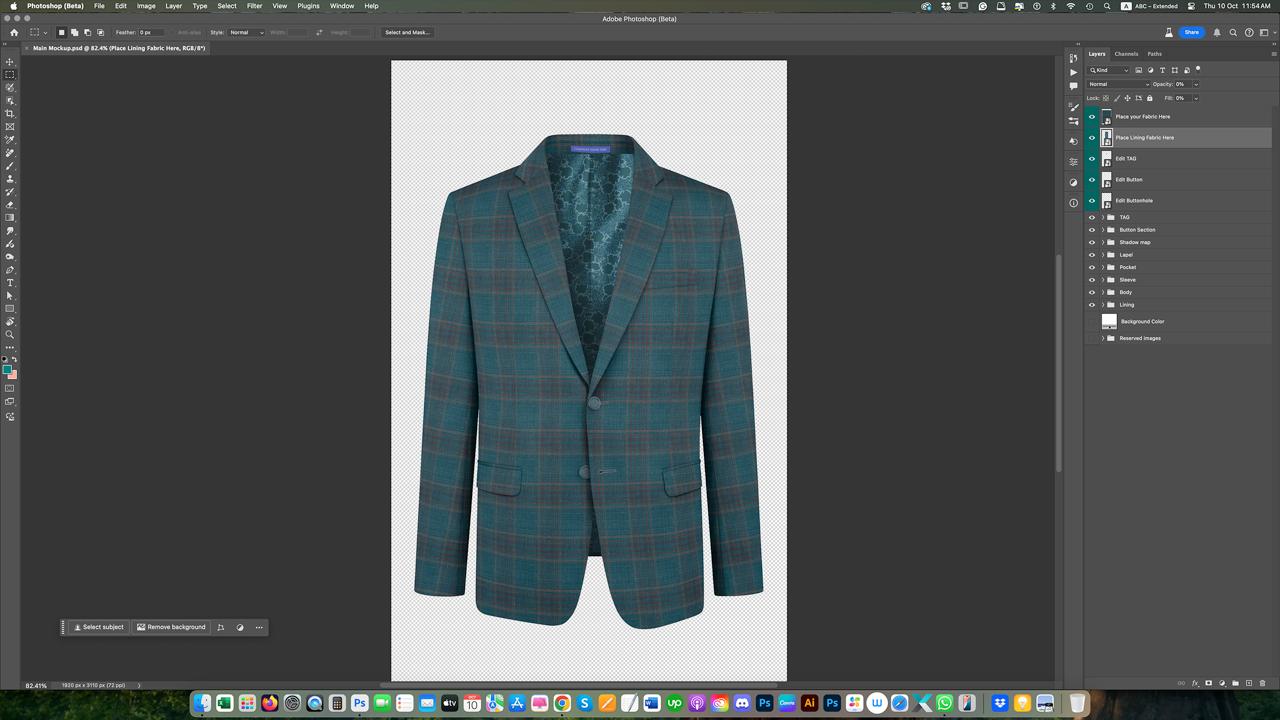
The first step in creating a realistic t-shirt mockup is choosing the right template. A good template will provide a high-resolution image with realistic details such as folds, shadows, and textures. There are many free and premium templates available online, including platforms like Envato. Choose a template that matches the style and fit of the t-shirt you want to showcase.
Once you've selected your template, download it and open it in Adobe Photoshop. Ensure the template includes smart objects, allowing you to add and edit your design easily. Smart objects are layers that contain image data from raster or vector images, enabling non-destructive editing.
With your template open in Photoshop, it's time to add your design. To do this, locate the smart object layer in your layers panel, which typically contains the garment's main design area. Double-click on the smart object thumbnail to open it in a new tab.
Import your design by dragging the image file into this new tab. Adjust the size and position to fit within the boundaries of the smart object. Once satisfied, save and close the smart object tab. Your design should now appear on the t-shirt in your original file.
Creating a realistic t-shirt mockup means ensuring your design fits naturally on the apparel. Use transformation tools such as Warp or Distort to adjust your design's shape to follow the garment's contours. This step is crucial for achieving a realistic appearance, accounting for the fabric's natural drape and movement.
You may also want to experiment with blending modes and opacity settings. These tools help integrate your design with the t-shirt's texture, making it appear printed rather than layered on top. Photoshop's blending options, like Multiply or Overlay, can enhance the illusion of depth and realism.
Enhancing your mockup with effects and details can elevate its professionalism. Consider adding shadows and highlights to mimic how light interacts with the fabric. You can create these effects using Layer Styles or by painting directly onto a new layer with a soft brush.
Incorporating textures such as grain or noise can add a tactile quality to your mockup, making it feel more tangible. These subtle additions contribute to the realism, making your mockup stand out in a competitive market.
Pay attention to the finer details to ensure your apparel mockup achieves a professional finish. Lighting is crucial in realism, simulating natural light sources to create depth and dimension. Shadows should fall consistently across the garment, matching the direction of the light.
Consider the background you use in your mockup. A clean background can help your design stand out, while a contextual background might enhance its narrative. Whichever you choose, make sure it complements your t-shirt without overshadowing it.
Texture is another important consideration. Ensuring your design interacts with the fabric's texture can make it seem more integrated and less like a flat overlay. Utilize Photoshop's various filters and effects to match your design's texture with the t-shirt's.
In e-commerce and marketing, high-quality mockups can make or break a sale. A realistic t-shirt mockup showcases your design and builds trust with potential buyers by providing a tangible representation of your product.
For instance, brands that consistently use high-quality mockups in marketing often see increased customer engagement. Consumers appreciate the transparency and visual representation, helping them make informed purchasing decisions.
Furthermore, realistic mockups enable brands to maintain a consistent aesthetic across various platforms, strengthening their visual identity. This consistency is key to establishing brand recognition and trust, which is essential to successful marketing strategies.
Creating an apparel mockup in Photoshop is a valuable skill for anyone in the design or marketing fields. By understanding the basics of Photoshop, selecting the right templates, and perfecting your design with realistic effects, you can produce stunning visuals that captivate and convert your audience.
Whether you want to enhance your e-commerce site or impress a client with a polished presentation, mastering mockup creation offers a competitive edge. You ensure your designs remain relevant and impactful by continually refining your skills and staying up-to-date with industry trends.
For those eager to learn more, consider exploring additional resources and tutorials from the Adobe community, where you can connect with other designers and share tips and tricks. Happy designing!
Jun 25, 2025 by Nayan Ali
Jun 24, 2025 by Nayan Ali