Welcome to Shirtsmockup.com Online Apparel PSD Mockup Shopping Store!
Apr 25, 2025 / By Nayan Ali / in PSD Mockup
Photoshop is a strong tool for making clothing mockups. These mockups can make your designs look professional. Whether you are designing a t-shirt or a hoodie, mockups help you see how your work will look before it is made. They are essential to make sure the final product meets what you want. Mockups also help customers understand your design better and make it stand out in the busy clothing market. This blog will show you how to create clothing mockups with Photoshop. It will guide you step-by-step through the whole process.
Clothing mockups are an excellent way for designers to share their designs before making them. They show a realistic picture of the final product, complete with the artwork, logos, or patterns.
Mockups help reduce problems in manufacturing. They allow for changes to sizing, colors, and where designs go. This step helps designers and brands ensure the design fits the garment well and meets high-quality needs. Making mockups in Photoshop offers excellent detail and makes designs look professional.
Moreover, clothing mockups help with marketing. High-quality and attractive mockups can be used in online stores, catalogs, and on social media. They capture customer attention and help increase sales. Mockups of t-shirts or hoodies have practical benefits and show creativity and innovation.
A clothing mockup is a digital tool that helps designers show their ideas realistically. This process uses templates to put designs on items like t-shirts, hoodies, or jackets.
The shirt template acts like a blank canvas. It allows designers to add artwork, patterns, or brand logos digitally. Mockups make sure the design looks natural and detailed by looking at how the design fits with fabric folds, seams, and proportions.
Clothing mockups are not just essential during the design stage. They are crucial for making impressive promotional content for online stores and marketing campaigns. This tool helps businesses cut down on production mistakes and improve their branding. This makes clothing mockups a vital part of apparel design.
Creating clothing mockups gives your designs a realistic look. It shows how the design will look on the fabric. This helps you make adjustments for proportions, folds, and textures. These steps are essential to get things right before printing.
Mockups are also great for marketing. You can use these clear and attractive visuals to improve your online store's product catalog or social media campaigns. They help ensure your design catches people’s attention. For customers, high-quality mockups provide a great preview of what they buy. This can increase their trust and interest in the product.
Finally, clothing mockups lower the risks in production. By reducing guesswork, designers can avoid expensive mistakes. They can make sure the final product meets their expectations. This realism helps businesses and creators produce apparel that fits industry standards, making the design process smooth and efficient.
Before starting your mockup project, it's important to prepare. First, gather the tools you need, like Adobe Photoshop or Illustrator. Make sure your workspace is ready. Get to know features like layers and blending modes. These are important for creating your designs.
Next, resources such as high-quality garment templates should be collected. Look for files in PNG, JPG, or PSD formats. Having the right materials helps make your workflow smoother. It gives you many options for apparel mockup designs that you can create and adjust.
To make clothing mockups, you need Adobe Photoshop. This tool is known for its flexibility and accuracy. You can easily blend your designs with templates with features like Smart Object Layers.
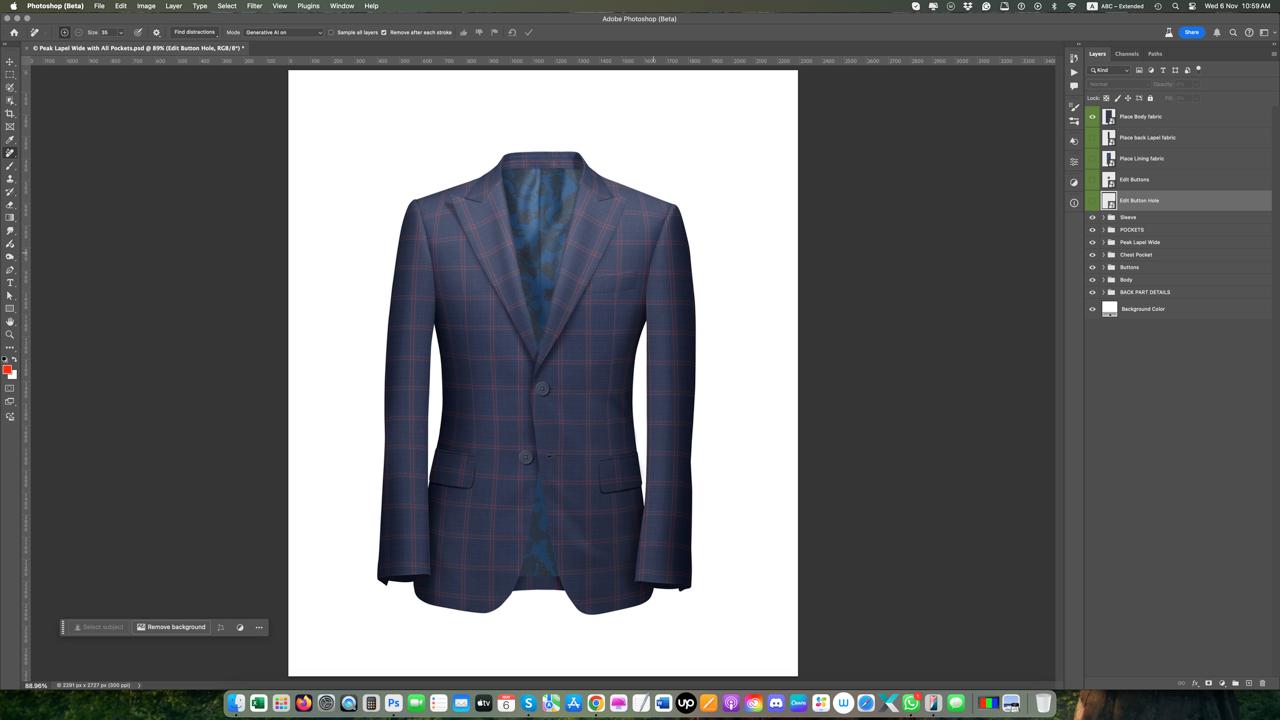
Adobe Illustrator is also very helpful. It is excellent for refining artwork with vector parts before using it in Photoshop. Using both software tools helps keep your designs looking good.
Learning to use the workspace in Photoshop is very important. Setting up layers for the garment, design parts, and effects allows you to change things without disrupting the project. You can adjust opacity and try out different blending modes. This variety ensures you get great results. With the right tools, your clothing mockups can become polished and realistic previews of your finished product.
The key to creating effective mockups is using high-quality materials. Begin by finding templates in formats like PNG, JPEG, or PSD. PSD is great because it has layers you can edit. Websites focused on design, like Mockey.ai, offer a variety of pre-made clothing templates that make it easy to customize.
Also, gather your design files, including logos, patterns, or artwork, saved in PNG for transparent backgrounds, or AI for vector images. Preparing these materials early makes it easier to add them to your mockup.
Lastly, think about adding textures for more depth. You can download high-resolution fabric textures that look like cotton, polyester, or other materials. Adding these layers will give your apparel mockup a tactile and realistic look, making it stand out even more.
Creating clothing mockups in Photoshop starts with getting your workspace and materials ready. First, open a new file and set the size of your canvas based on the type of garment you are designing. Make sure to use a high DPI for better resolution.
Next, import a blank apparel template that works well with Photoshop’s layers. This will give you a solid base from which to work and help add precision and realism to your design.
Once everything is set up, start adding your design elements. Use tools like Warp and Blending Modes to place logos or patterns nicely into the fabric's natural shape and texture. Improve the mockup with colors, shadows, and highlights to give it depth that looks like real-world lighting.
The journey begins when you learn to use your Photoshop workspace. Open Adobe Photoshop and start a new file by going to File > New. Set your size based on what you’re making, like 300 DPI for t-shirts. This will help you create high-quality mockups.
Make a better workspace by having transparent layers. Start with a new layer called “Design Layer” for your artwork. Then, create a “Base Layer” for your garment templates. This will help you manage your workflow nicely as you work on your mockup.
You can organize your workspace even more by adjusting the settings for rulers and grids. This makes it easier to align and scale your designs. Having a good workspace is very important for creating detailed and realistic mockups.
The clothing template gives you a structure for your mockup. First, pick an image of a blank garment. You can find free templates for different types of apparel in PNG and PSD formats at Mockey.ai.
Next, import the template into Photoshop by selecting File > Place Embedded. Make sure the layers are arranged so you can adjust various garment parts. This includes fabric, seams, and shadows. This setup allows you to apply designs separately without changing other mockup parts.
Select a template that shows realistic folds and natural textures. This will make the final product look better. This step helps in blending designs smoothly into the garment.
The design application process starts by importing artwork files such as PNG, AI, or JPEG. You can drag and drop your design onto the workspace. Then, adjust its size and shape to fit the shirt template well.
Use Ctrl+T on Windows or Command+T on a Mac to change your design. You can scale it or rotate it as needed. Use the Warp Tool (Edit > Transform > Warp) to blend your design better. This helps the design fit smoothly with the garment’s curves and folds.
Use blending modes like Multiply or Overlay to make your design look more realistic. Adjust the opacity to match the texture of the clothing. These tools help improve the mockup and bring your creative ideas to life.
Textures and effects are significant for making realistic clothing mockups. Start by finding high-quality fabric textures that match your garment's material, like cotton, polyester, or fleece.
Next, place these textures in Photoshop. Adjust the opacity to make the effect subtle but engaging. Use hue and saturation adjustment layers to get your mockup's colors closer to the actual product and improve realism. Try different blending modes like Overlay or Multiply for better mixing.
Add shadows and highlights where light naturally hits or moves away from the fabric. The Brush Tool and Gaussian Blur can create depth and dimension. This will make the final product look more appealing.
Creating clothing mockups in Photoshop is a key part of design. It helps you present and market your work better. By following the steps in this blog, you can show off your designs in a way that catches people's attention. A good mockup helps share your brand's vision and style. This can lead to more engagement and sales. Whether you are an experienced designer or just starting, learning about mockups will boost your projects. Try out the techniques mentioned here and see your designs come to life! If you have any questions or need more help, check out our FAQ section for extra insights. Happy designing!
To make realistic textures in Photoshop, first, place a high-resolution fabric texture on your mockup. Set the blending mode to Multiply or Overlay. Then, adjust the opacity until it looks right. This will improve the look and make the mockup appear more like authentic clothing.
Start by creating a new layer in Photoshop. Import a blank garment template. Next, add your design to it. Use the Warp Tool to blend the elements well. Improve your mockup by adding textures, shadows, and highlights. Finally, polish your design and save or export the finished version.
Essential tools for Photoshop are Smart Object Layers, which help with easy editing. Blending modes help mix designs nicely. Adobe Illustrator is also crucial for refining vector graphics. Other helpful features include Warp and Adjustment Layers. These tools make blending seamless and help with fine-tuning mockups to be more realistic.
Yes, templates make clothing mockups easier and save time. Websites like Mockey.ai offer free, high-quality templates for t-shirts, hoodies, and more. You can download and customize these templates using Photoshop or other design tools.
Accuracy happens when you use real-looking templates that show shadows and folds. Change the colors and textures in the design to fit the garment material. It’s essential to preview the mockup in different settings. This helps make sure it matches how the final product will look.
Beginners can easily miss blending modes, which can make visuals look strange. Avoiding low-quality templates and poor texture integration is essential because they can make things less realistic. Also, not changing shadows and highlights can make your design appear flat and dull.
This guide helps you create amazing clothing mockups to showcase your creations in the best way!
Jun 25, 2025 by Nayan Ali
Jun 24, 2025 by Nayan Ali