Welcome to Shirtsmockup.com Online Apparel PSD Mockup Shopping Store!
Oct 26, 2024 / By Nayan Ali / in PSD Mockup
In today's digital design world, Photoshop is often the go-to tool for creating & editing images. Yet, what if you find yourself needing to open or edit a PSD file without Adobe Photoshop? You might be wondering how to handle these files—especially if you don't have access to Adobe's Creative Cloud. Don't worry! There are several ways to open a PSD file without Photoshop, and this guide will walk you through each method. Whether you're a graphic design enthusiast or simply need to preview a PSD file, you'll find valuable information here.
Discover how to open PSD files without Adobe Photoshop! Explore free tools and methods for accessing and editing your PSD files without costly software.
A Photoshop Document (PSD) file is the native file format for Adobe Photoshop. It is widely used in design because it supports multiple graphics layers, including text, shapes, and images. This feature makes it versatile for detailed image manipulation and allows users to create and edit complex digital designs. However, because the PSD file format is specific to Photoshop, many people have difficulty opening these files without Adobe Photoshop.
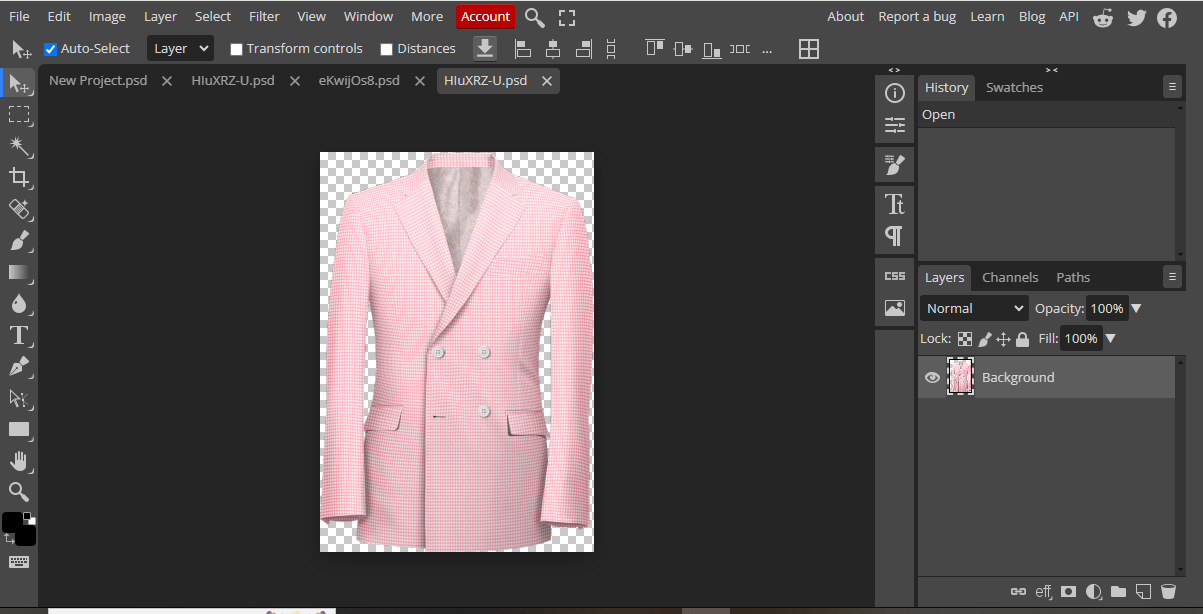
PSD files are essential for saving your work in a format that retains all the individual layers of a PSD, enabling further editing. They are also popular for sharing PSD files among designers, as they allow for collaborative work on complex projects. The downside is that PSD files are not universally compatible with all software on your computer, making it challenging to open and edit them without Adobe Photoshop.
But fret not! There are alternative ways to preview or even edit PSD files without having to use Photoshop. This is particularly useful for those who need to open images in PSD format but don't want to invest in Adobe Creative Cloud. Stay tuned as we explore various tools and methods for working with PSD files without Adobe Photoshop Adobe.
Opening a PSD file doesn't always require Adobe Photoshop. In fact, several software options are available that can open and edit PSD files without relying on Photoshop. These tools range from free image editing software to online platforms, offering various solutions to meet your needs. Whether you want to edit a PSD file or simply need to view a PSD file for reference, these alternatives serve as effective substitutes.
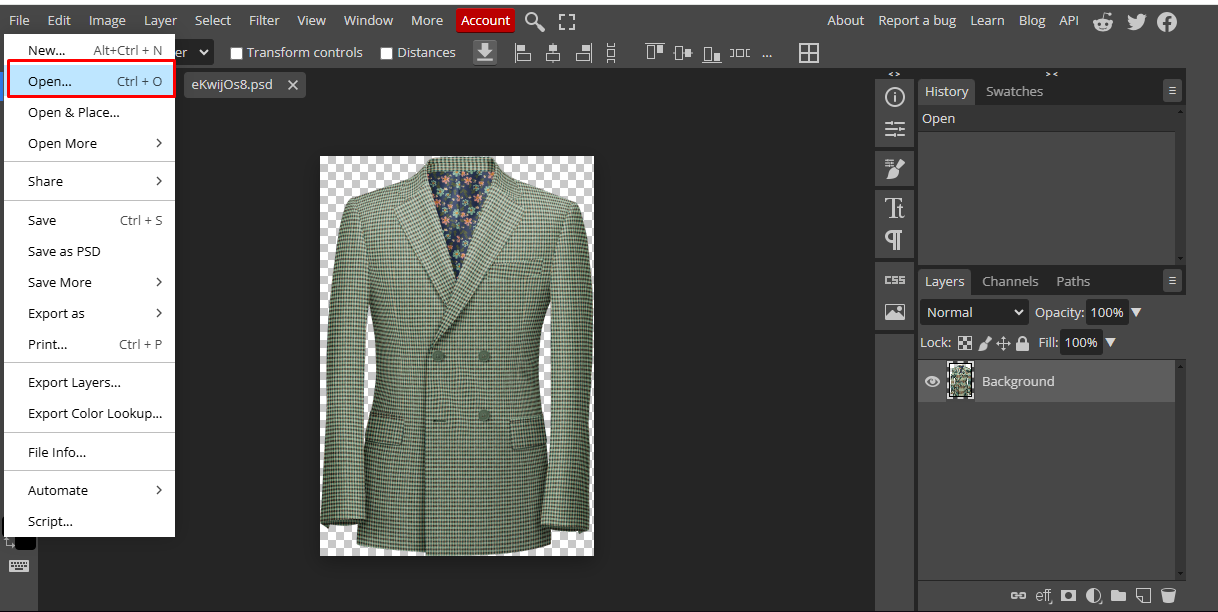
Many of these options support various file types, allowing you to convert PSD files into more common image formats like JPG or PNG. This flexibility makes them ideal for those who need to share PSD files with people who may not have access to specialized design software. Furthermore, these tools often come with additional features that enhance your ability to work with PSDs, such as image editing capabilities, plugins, or anything else that enriches your design experience.
Below, we'll examine each method in more detail and offer step-by-step instructions on how to open and edit PSD files without Adobe Photoshop. Whether you're opening a PSD file for the first time or exploring an alternative to Adobe Photoshop for ongoing projects, this guide has you covered.
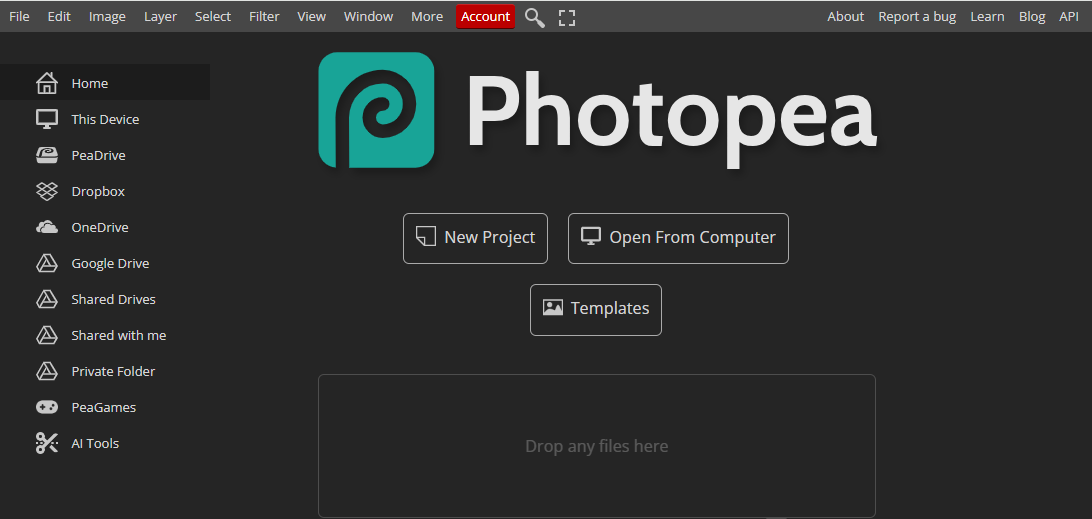
The GNU Image Manipulation Program (GIMP) is one of the best free, open-source alternatives to Adobe Photoshop. It's a powerful tool capable of handling various file types, including PSD files. GIMP allows you to open and edit PSDs effortlessly. To get started, download and install GIMP on your computer. Once installed, simply drag and drop your PSD file into the GIMP interface, and it will load as individual layers.
With GIMP, you can edit a PSD file, convert PSD files to other formats, and even save your work in a different format if needed. It offers various image manipulation tools, including filters, brushes, and adjustment layers. Although it lacks some features of Photoshop CC, GIMP remains a robust choice for users on a budget who still want a capable photo editing software.
GIMP also includes various plugins that extend its functionality, allowing you to do more with your PSD images. Whether you're a beginner or a seasoned designer, GIMP provides ample resources and community support to help you make the most of your PSD files.
Another excellent alternative is Paint.NET, a free image editing software known for its simplicity & ease of use. Although Paint.NET doesn't natively support PSD files, you can easily add a PSD plugin to make it a viable option for opening and editing PSDs. This software offers a user-friendly interface and lets you quickly perform basic image editing tasks.
Once you've installed the necessary plugin, you can open PSDs without much hassle. Paint.NET provides essential features like layers, blending modes, and effects. While it may not have the extensive capabilities of Photoshop or GIMP, it serves as a practical solution for those who need a simple way to view PSD files and make minor edits.
Paint.NET is ideal for users who want a lightweight, free option that's easy to learn and use. Its straightforward design ensures you can focus on your creative work without getting bogged down by complex features.
For those who prefer an online solution, Photopea is an excellent choice. This free online editor allows you to open and edit PSD files directly in your browser without downloading software. Simply visit the Photopea website and upload your PSD file. The platform supports layers and offers many of the same tools found in Photoshop CC, making it a compelling option for users who want to edit PSD files without Adobe Photoshop.
Photopea is designed to mimic Photoshop's interface, which means you'll feel right at home if you're familiar with Adobe's software. Ads support the site but do not interfere with your ability to use its features. While it may not be as fast as desktop applications due to its online nature, it remains an attractive choice for those who need to work on the go or lack access to local software.
Another benefit of Photopea is its ability to save your work in various formats, including PNG, JPG, and PSD. This flexibility ensures you can easily share your creations with colleagues or clients, regardless of their preferred file format.
XnView is a great option for users needing a reliable file viewer to preview their PSD images. XnView is a free image viewer that supports various file formats, including PSDs. While it doesn't allow you to edit a PSD file directly, it lets you browse and view PSDs without Adobe Photoshop, making it a handy tool for quick previews.
XnView offers an intuitive interface and fast performance, ensuring you can access your PSD files easily. It also includes basic features like slide shows, image rotation, and file conversion, making it a versatile addition to your software collection.
If you frequently need to view PSD files but don't require extensive editing capabilities, XnView is an excellent choice. Its lightweight design ensures it won't bog down your computer, allowing you to focus on your work seamlessly.
IrfanView is another popular image viewer that supports various file formats, including PSDs. While not as feature-rich as other options, it provides a simple way to view PSD files without Adobe Photoshop. IrfanView is free and lightweight, making it perfect for users who need a quick preview of a PSD file without opening a more extensive application.
To view a PSD file in IrfanView, download and install the software, then open the PSD using the file explorer. While IrfanView does not allow editing PSDs, it does offer basic tools for resizing, cropping, and converting files to other formats like JPG or PNG.
Overall, IrfanView is an efficient tool for users who need to view PSD files without complex editing capabilities. Its ease of use and low resource consumption make it a valuable addition to any designer's toolbox.
One of the easiest ways to preview a PSD file without Photoshop is through Google Drive. Uploading the PSD to your Drive account lets you quickly view the file without any additional software. While Google Drive won't allow you to edit PSD files directly, it provides a convenient way to access and share PSD files with others.
To get started, simply upload your PSD to Google Drive and open it within the platform. Google Drive automatically generates a preview of the file, allowing you to see its contents at a glance. This method is particularly useful for collaborations, enabling multiple users to view the same file simultaneously.
While Google Drive may not be suitable for in-depth editing, it's a fantastic tool for quickly sharing and previewing PSD files in a collaborative environment. Its accessibility and ease of use make it a popular choice.
If you need to convert your PSD files to other formats like JPG or PNG, Convertio is an excellent online service. Convertio allows you to convert PSD files quickly without installing any software on your computer. This can be especially useful when you need to share PSD files with individuals who don't have access to specialized design software.
Using Convertio is simple – just upload your PSD file, choose the desired output format, & click "Convert." Within moments, you'll have a new file that can be easily shared or edited using other software. Convertio supports many file formats, making it a versatile tool for converting PSD images.
One of Convertio's main advantages is its ability to handle large files without sacrificing quality. This ensures that you can convert your PSDs with confidence, knowing that your images will retain their original clarity and detail.
Mac users can view PSD files without Adobe Photoshop using the built-in Preview application. While not a full-featured editor, Preview allows you to open PSD files and perform basic tasks like resizing and cropping. This makes it an excellent option for quick previews or minor adjustments.
To open a PSD file in macos Preview, simply right-click on the file and select "Open With" > "Preview." The application will display the PSD image, allowing you to see its contents without additional software. While Preview doesn't support advanced editing features, its simplicity & accessibility make it a handy tool for Mac users.
Preview also offers basic annotation tools, allowing you to add notes or highlight specific areas of your PSD images. This functionality can be particularly useful for collaborations or presentations, where you must convey information clearly and concisely.
While Adobe Photoshop is a powerful tool for working with PSD files, it may not be the best option for everyone. Photoshop requires a subscription to Adobe Creative Cloud, which can be costly for individuals or small businesses. Additionally, the software can be resource-intensive, making running on older computers or devices with limited processing power challenging.
Fortunately, many alternatives to Photoshop offer similar functionality without the high price tag. Tools like GIMP, Paint.NET, and Photopea provide powerful image editing capabilities without the need for a costly subscription. These free Photoshop alternatives allow users to open, edit, and save PSD files without sacrificing quality or performance.
Another reason to consider alternatives to Photoshop is the availability of online tools and platforms that provide similar functionality. Applications like Photopea and Convertio offer web-based solutions that enable users to work with PSD files from any device without requiring software installations. This flexibility ensures that you can access your PSD files wherever you are, making it easier to collaborate and share your work with others.
Thanks to the wide range of tools and alternatives available today, opening a PSD file without Photoshop is possible. From free image editing software like GIMP and Paint.NET to online platforms like Photopea and Google Drive, there are numerous options for working with PSD files without relying on Adobe Photoshop.
These alternatives offer powerful features and capabilities, allowing you to open, edit, and share PSD files easily. Whether you're a professional designer or need to view a PSD file for reference, these tools provide a cost-effective and accessible solution for all your PSD needs.
If you're ready to explore the world of PSD files without Adobe Photoshop, consider trying one of the options mentioned in this guide. By doing so, you'll gain access to a wealth of resources and tools to help you easily create and edit stunning digital designs.
Jun 25, 2025 by Nayan Ali
Jun 24, 2025 by Nayan Ali